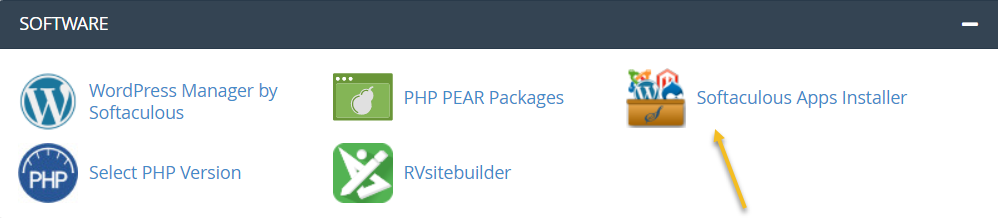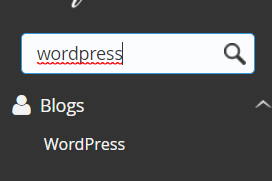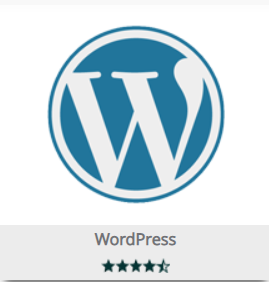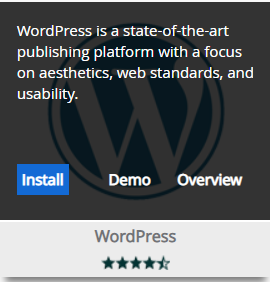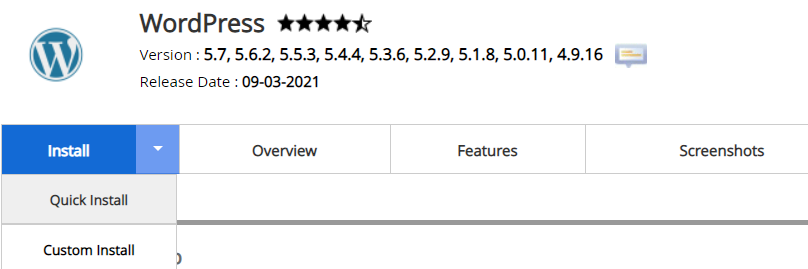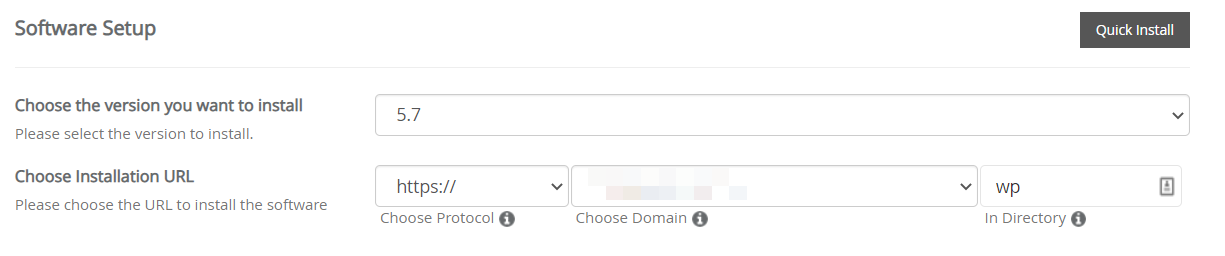How to Install WordPress on Your cPanel Account
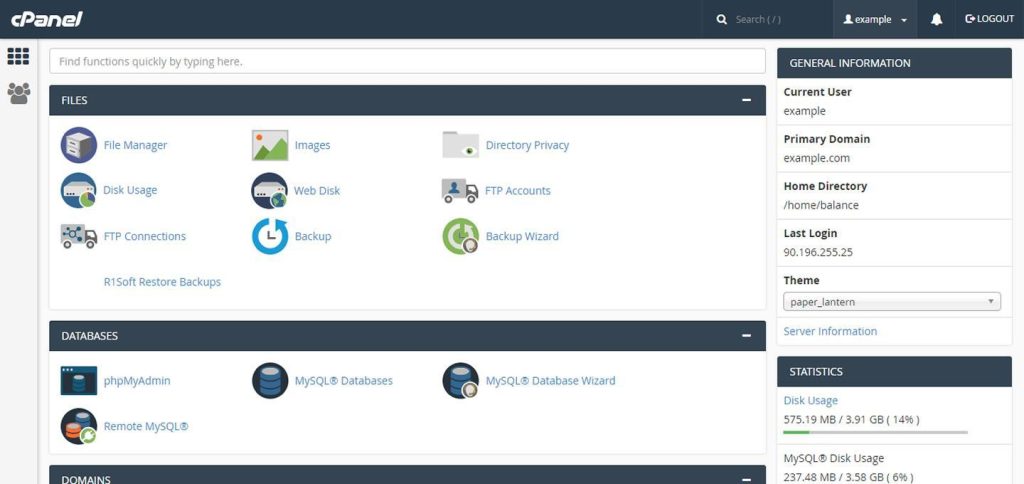
If you are working on creating a website or start a WordPress blog and you are a beginner it is better to choose hosting based on cPanel.
Basically, cPanel allows the website owners to manage their WordPress website. Managing domain names, database connections, and email accounts are some of the several uses of cPanel. Moreover, WordPress site owners can manage all the above-mentioned and other aspects of their WordPress website without any technical knowledge. Considering the fact that WordPress is the most well-known and used website building platform out there, the website owners should start learning about the cPanels of WordPress.
So, today in this article, we’re going to explore the benefits of using cPanel, and we’re going to skim through some of the frequently asked questions related to cPanel.
Now without any further ado – let’s begin!
What is cPanel?
By definition, cPanel is an online Linux-based GUI (graphical interface). It is used to control, manage, organize and improve their WordPress website.
cPanel also allows you to publish an entire website, manage domains, organize the data on your website, and more.
Moreover, cPanels are not just limited to WordPress. There are other web hosting service providers out there that provide cPanels of their own to the website owners.
The cPanel provided by different companies is mostly composed of the same technology and performs the same job as mentioned above. Also, cPanel is one of the most popular control panels in the USA.
cPanels normally come with several web hosting packages. Also, cPanels have two interfaces. Both of them bond together to provide the users with more flexibility and control over their websites.
The first interface is, of course, the “cPanel” itself, and the second one is a server management interface called Web Host Manager (WHM). Both of these interfaces are combined together, and they’re integrated with tools used to manage the server.
How Does a cPanel Dashboard Look Like?
The general look of cPanel is nearly impossible to identify because various websites have various cPanels depending on the website hosting provider. However, one thing is for sure that all the cPanels offer identical functionality.
The above below represents how a typical cPanel looks like. You can see the visible icons in the middle, some options on the left, and your website’s details and host on the right.
Do All WordPress Hosts Use cPanel?
Not usually! The cPanel may be the most popular website managing and controlling platform, but it is certainly not the only one out there.
There are nearly 2 billion websites in the world, out of which only 400 million are active. Hence, out of the massive number of websites we have today, some websites may use customized control panels.
These customized control panels work exactly like their counterpart, the cPanel. However, the only difference is that these customized cPanels are provided by the web hosting providers and not by the brand “cPanel.”
Moreover, if you’re unsure about the cPanel you’re using, reach out to your web hosting provider and simply ask them about it.
Is cPanel Private and Secure?
Yes, cPanel is private. You’re given an account that you can access with your email id and password. It is recommended that you keep your cPanel’s id and password a secret because it contains your website’s information and settings.
Moreover, the cPanel platform itself is not a security concern, but there are some hackers and cybercriminals out there who can try to hack your site or steal important information.
To minimize such scenarios, cPanel updates are released, and more sophisticated security ensuring fixes are made to the control panel for advanced safety.
Either way, you’re always advised to use security and maintenance services for your WordPress website.
There are several ways to access your website’s cPanel, and we’re going to tell you about all of the ways through which you can access your cPanel easily and quickly.
Logging In Through The Address Bar
You can log in to your cPanel by utilizing the address bar of your browser. Just type your website’s address, and at the end of your website’s address, type “:2082“ or” :2083” for cPanel SSL. Here’s an example of how your cPanel address would look like: https://yourwebsite.com:2083.
Moreover, another way of logging into your cPanel is by typing /cPanel after your address instead of the numeric digits. By the end, your address would look something like this: https://yourwebsite.com/cpanel.
Logging In Through IP Address
If you have a new website, chances are that your DNS records may not have been yet broadcasted on the server, so you can’t use the 1st method. Lucky for you, you can also access your website’s cPanel via your IP address.
An example of your website’s address would look something like this: https://192.168.0.1:2083.
Moreover, if you prefer cPanel in a different language than English, you can simply change the language from the bottom of the cPanel login screen.
Also, we recommend that you bookmark your cPanel login page. This would make it easier for you to return to your page later without the hassle of typing Ips or numbers.
Finally, when you’re on the cPanel login page, all you need to do is to enter the username and password and click on the button below the input fields to enter your website’s control panel.
Is cPanel Necessary For WordPress?
Just like we mentioned above, cPanel is a server management technology that is essential for websites. WordPress is generally a content management system (CMS) on which you can build your system.
Confused? Let us explain in a more detailed yet easy way.
If you have a website and you want it to go live so that your audience can access it via an internet connection, you need to get it on a server. On the other hand, if you’re thinking of starting a WordPress article or blog, you will need a server to host the blog. Otherwise, it won’t be accessible to anyone. However, a server is connected to the internet all the time. This would enable your audience to easily reach your website via an internet connection.
Technically, when you’re about to manage your server and the website’s software, you would need a technical solution, and this is where cPanel comes in handy. nd as we mentioned earlier, cPanel is a GUI that makes it easier for the user to manage their services without any technical skills.
Comparatively, WordPress is a database-oriented content management system (CMS). This system is designed to display, edit, add, remove, and change a website’s content.
The most standout feature? Well, the WordPress CMS lets you carry out all the tasks mentioned above without any knowledge of coding. You can add pages, media, videos, and much more easily. Hence, the combination of WordPress and cPanel is robust, and it provides amazing usability and feasibility to the users.
While your WordPress website lets you easily build pages, a cPanel lets you manage it efficiently.
How To Install WordPress On cPanel?
If your hosting provider does not offer WordPress installation, you can do this from the cPanel, using Softaculous. Here are the steps:
- Head over to cPanel -> Home -> Software
- Select Softaculous Apps Installer.

- From the menu on the left, type “WordPress in the search bar.

- Select the WordPress icon that will show up.

- From the menu that appears, click on “Install”.

- Next, you have the option to choose a quick install or a custom one. The forms that you will need to fill in will be different, depending on your choice.

- A form will show up, so fill it in. There are some pre-filled default values, you can leave them as they are if you want.
- Next, you need to specify the Installation URL, meaning the domain where you want to install WordPress.

- Next, it’s time to fill in the WordPress admin username, password, and email address. Then you must select the language in which you want to install WordPress.
- When the form is filled in, just hit “Install” at the bottom of it.
Conclusion
In my experience, Cpanel is the best solution to manage shared or dedicated hosting platforms. We also have to remember that Cpanel is WordPress-friendly.
The platform is simple and intuitive and at the same time gives you the possibility to customize and edit any detail of your hosting platform.